vuepress 博客搭建及自动化部署
1.博客搭建
1.1 初始化项目
# 初始化项目
cd ~/Desktop
mkdir my-vuepress
cd my-vuepress
npm init -y
# 将 VuePress 作为一个本地依赖安装
yarn add -D vuepress # 或者:npm install -D vuepress
# 新建一个 docs 文件夹
mkdir docs
# 新建一个 markdown 文件
echo '# Hello VuePress!' > docs/README.md
1.2 添加脚本
{
"scripts": {
"dev": "vuepress dev docs",
"build": "vuepress build docs",
"deploy": "bash deploy.sh"
}
}
1.3 运行调试
使用 yarn docs
1.4 设置博客基本内容
- 添加标题 在 config.js 中 title
- 添加 nav themeConfig 中配置
- 添加 sidebar
- 此处的 base 设置为/ 设置为其他域名进行 CNAME 解析不成功
javascript
module.exports = {
title: '一诺滚雪球', //标题
description: '前端知识',
theme: 'reco',
base: '/',
themeConfig: {
sidebar: [
{
title: 'home', // 必要的
path: '/', // 可选的, 标题的跳转链接,应为绝对路径且必须存在
collapsable: true, // 可选的, 默认值是 true,
sidebarDepth: 1, // 可选的, 默认值是 1
children: [
{ title: '介绍', path: '/home/intro' },
{ title: 'vuepress搭建过程', path: '/home/vuepress' }
]
},
{
title: 'about', // 必要的
path: '/', // 可选的, 标题的跳转链接,应为绝对路径且必须存在
collapsable: true, // 可选的, 默认值是 true,
sidebarDepth: 1 // 可选的, 默认值是 1
}
],
nav: [
// 单个地址
{ text: '首页', link: '/' },
// 多个地址
{
text: '博客地址',
items: [{ text: 'Github', link: 'https://github.com/f5l5y5/vuepress' }]
}
]
}
}
图片使用
<img src="/engineer/vuepress/git-pages.png" alt="git-page">
// vitepress
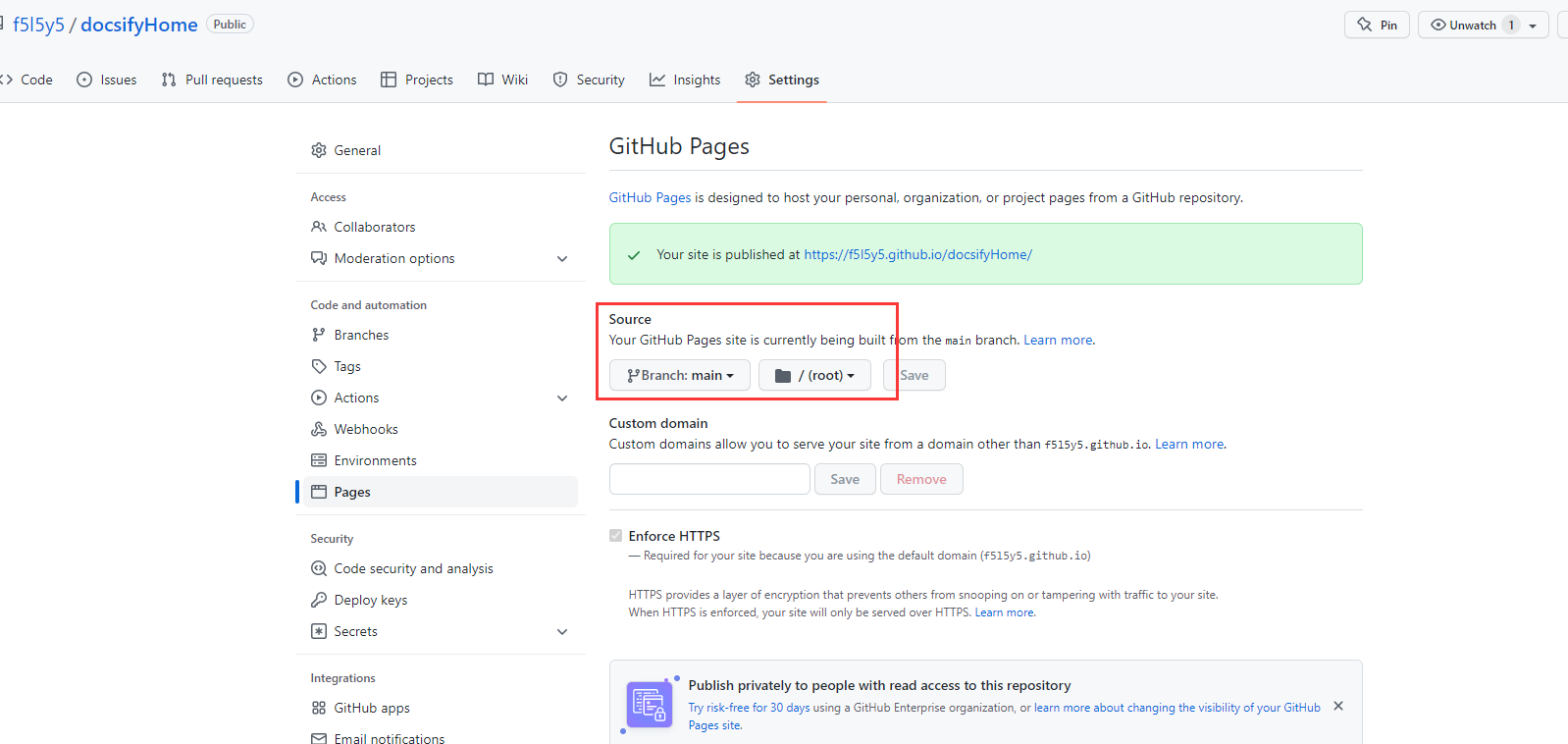
1.5 配置 sh 脚本文件进行部署
sh
#!/usr/bin/env sh
# 确保脚本抛出遇到的错误
set -e
# 生成静态文件
npm run docs:build
# 进入生成的文件夹
cd docs/.vuepress/dist
echo 'blog.yinuosnowball.top' > CNAME
git init
git add -A
git commit -m 'deploy'
# 将编译生成的文件推送到gh-page分支
git push -f git@github.com:f5l5y5/vuepress.git master:gh-page
cd -
运行命令 vs-code 命令终端切换到 git bash 使用 sh deploy.sh 或者配置的脚本 yarn deploy
添加自定义域名 echo 'blog.yinuosnowball.top' > CNAME 添加这条记录 否则每次 deploy 自定义域名重置
1.6 github-page 配置
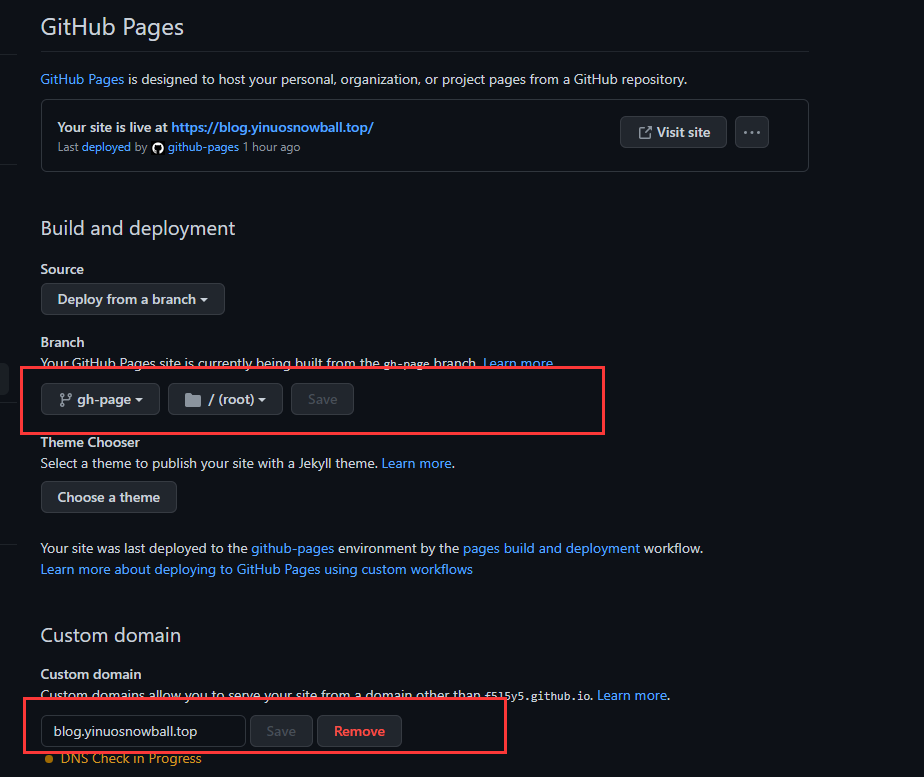
每次推送到远程,本地需要手动进行构建推送
2.git-action 自动化部署
避免上述手动推送,现在配置自动化构建
2.1 生成 personal token
Settings -> Developer settings -> Personal access tokens,对应地址就是 Token 生成。然后点击右上方的 Generate new token,
2.2 找到项目的 setting
secrets Actions 下添加刚生成的 token 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
2.3 项目下的 action
新建一个 workflow 新增 main.yml 配置添加,保留默认配置
name: CI
on:
push:
branches: [ "master" ]
pull_request:
branches: [ "master" ]
workflow_dispatch:
jobs:
build:
runs-on: ubuntu-latest
steps:
- uses: actions/checkout@v3
新增配置
# 生成静态文件
- name: Build
run: npm install && npm run build
# 部署到 GitHub Pages
- name: Deploy
uses: JamesIves/github-pages-deploy-action@releases/v3
with:
ACCESS_TOKEN: ${{ secrets.ACCESS_TOKEN }} # 也就是我们刚才生成的 secret
BRANCH: gh-page # 部署到 gh-pages 分支,因为 main 分支存放的一般是源码,而 gh-pages 分支则用来存放生成的静态文件
FOLDER: docs/.vuepress/dist # vuepress 生成的静态文件存放的地方
如果直接时 doc 的整个文件 git 中设置为/root
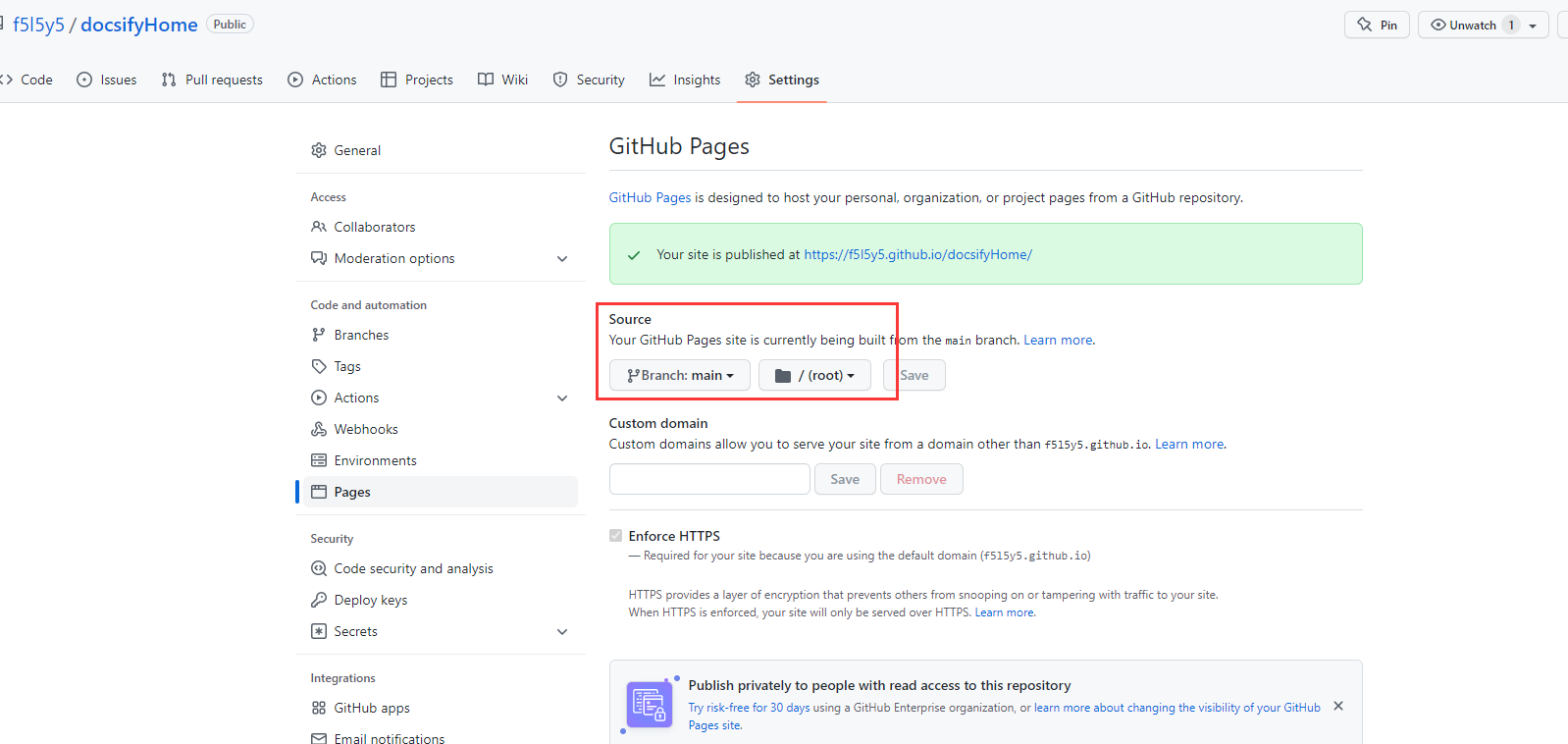
3.具体配置
3.1 首页配置
docs/README.md
jsx
---
home: true
heroImage: /logo.png
heroText: 一诺滚雪球
tagline: 前端知识体系
actionText: 开始前端体系之旅 →
actionLink: /guide
features:
- title: 全栈
details: 见其广,知其深
- title: 每日一题
details: 勤学如春起之苗,不见其增,日有所长
- title: 积累,
details: 不积跬步,无以至千里
footer: 暮从碧山下,山月随人归。却顾所来径,苍苍横翠微。
---
3.2 顶部名称和图片
jsx
module.exports = {
base: '/',
title: '一诺滚雪球',
themeConfig: {
//头部logo
logo: '/logo.jpeg'
}
}
3.3 顶部 nav
jsx
nav: [
{ text: '首页', link: '/', target: '_blank' },
{
text: '前端三件套',
items: [
{ text: 'HTML', link: '/base/html/' },
{ text: 'CSS', link: '/base/css/' },
{ text: 'JS', link: '/base/js/' },
]
},
{
text: '博客地址',
items: [
{ text: 'Github', link: 'https://github.com/f5l5y5/vuepress' },
{ text: '关于我', link: '/about/' },
]
},
{
text: 'Languages',
//可以进行分组 在导航栏
items: [
{ text: '', items: [{ text: '导航', link: '/guide/' }] },
{ text: '', items: [{ text: '英文导航', link: '/guide/' }] }
]
}
],
3.4 侧边导航栏
3.4.1 数组形式
jsx
sidebar: {
'/base/': [
'', //对应下面的readme.md
'input',//md文件中如果设置了一级标题,默认取里面的
'form'
]
}
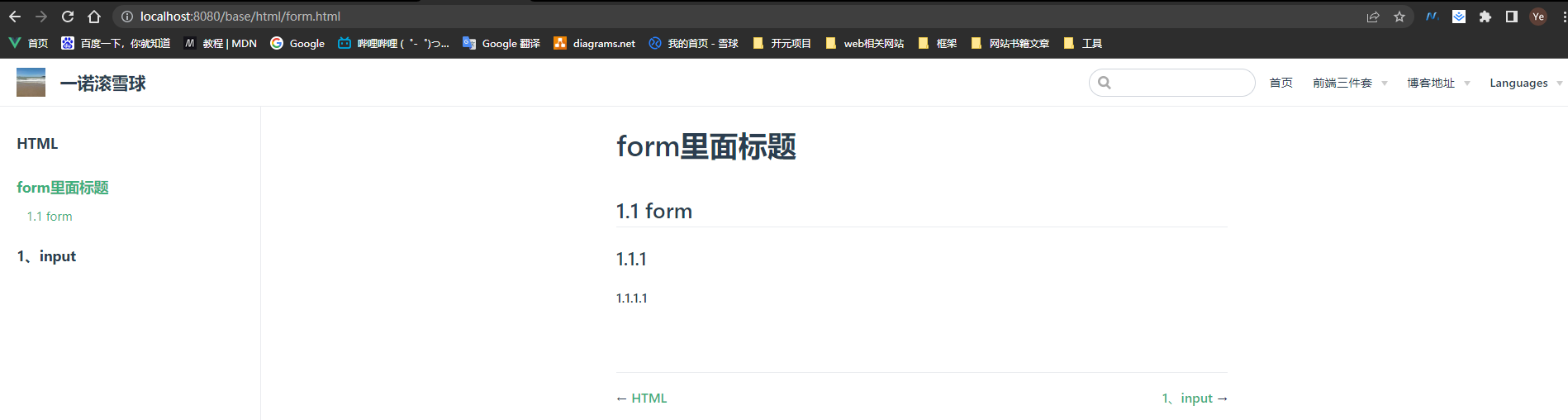
3.4.2 混合使用
如果 md 文件有一级标题,还是取这个
jsx
'/base/html/': [
'',
'form',
{
title: '表单', // 必要的
path: 'input', // 可选的, 标题的跳转链接,应为绝对路径且必须存在
collapsable: true, // 可选的, 默认值是 true,
sidebarDepth: 2, // 可选的, 默认值是 1
},
],
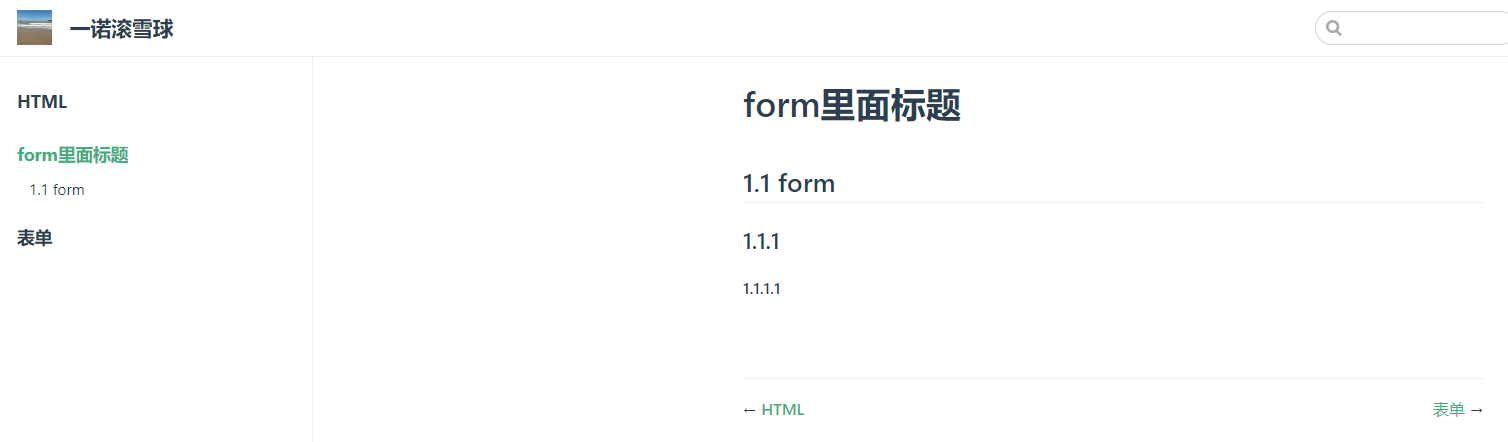
3.4.3 地址+名称配置
jsx
sidebar: {
'/base/html/': [
{
title: 'HTML',
collapsable: true,
sidebarDepth: 2, // 可选的, 默认值是 1 此时生效上述写法不会生效
children: [
['/base/html/form', 'form1'], //form1为左侧菜单的名称
['/base/html/input', 'input']
]
},
]
}
完整的配置
TIP
⚠️ 注意 children 中路径不加/默认是找 algorithm 的 sort.md ,加末尾加/ 说明是 sort 文件夹里面的 README.md 文件 ['/advanced/algorithm/sort', '排序算法'],
下面"设计模式"设置的 children 属性,使用文件名或地址
jsx
{
text: '进阶',
//可以进行分组 在导航栏
items: [
{ text: '数据结构算法', items: [{ text: '算法', link: '/advanced/algorithm/' }] },
{ text: '设计模式', items: [{ text: 'js设计模式', link: '/advanced/design/' }] }
]
},
'/advanced/algorithm/': [
{
title: '算法',
collapsable: true,
sidebarDepth: 2,
children: [
['', 'js实现算法'],
['/advanced/algorithm/sort', '排序算法'],
]
},
],
'/advanced/design/': [
{
title: '设计模式',
collapsable: true,
sidebarDepth: 2,
children: [
['', 'js实现'],
]
},
]

4.vuepress 升级到 vitepress
- 图片地址原先放在.vuepress 下的 public ,现在直接放在 docs 的 public 下 原图片引用地址使用
js  - 重新配置 index.md
- sidebar 使用 items 进行配置左侧子目录
- 右侧导航栏支持二级目录展示
问题: 使用域名配置访问没有问题 ,不适用 js 文件访问不到